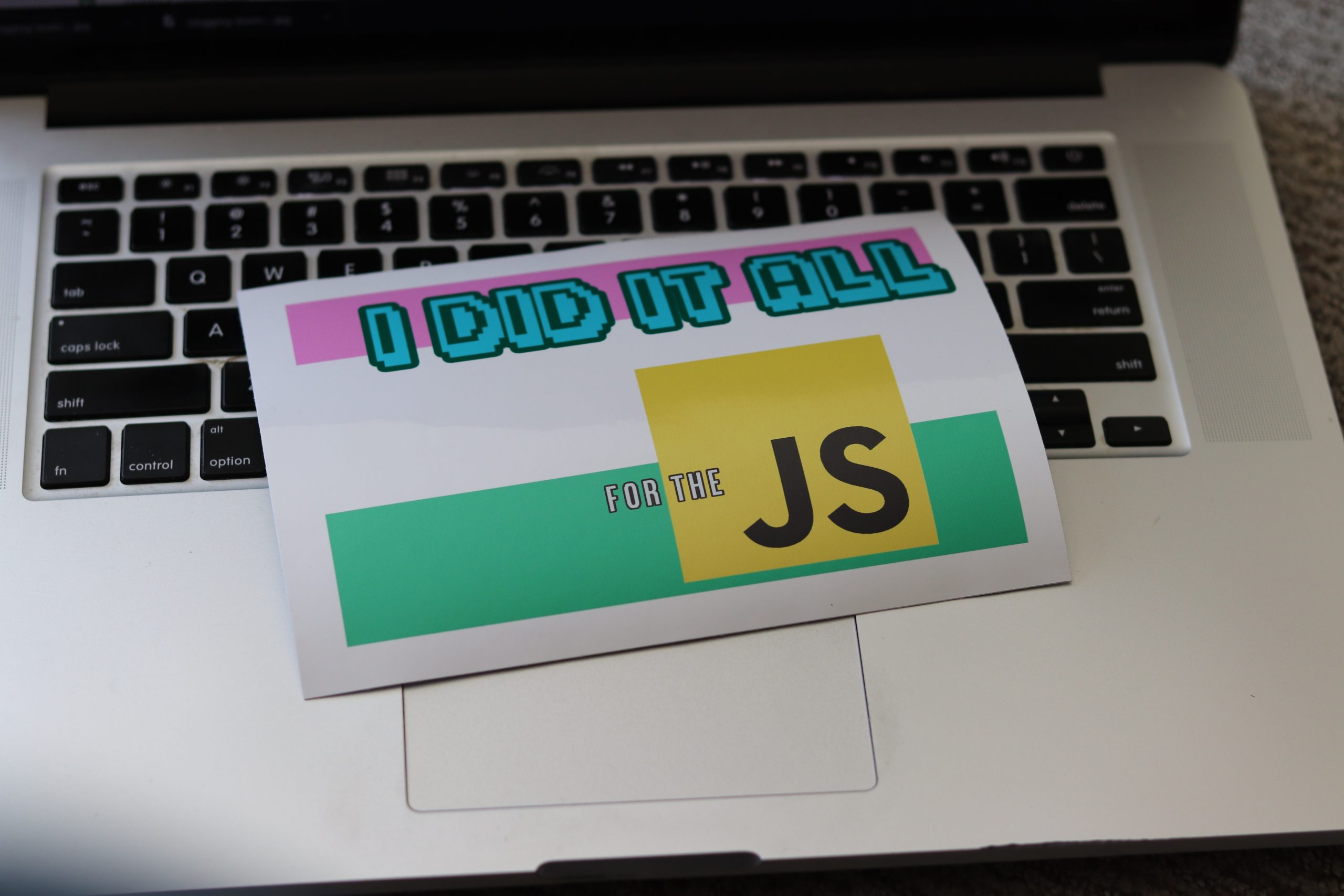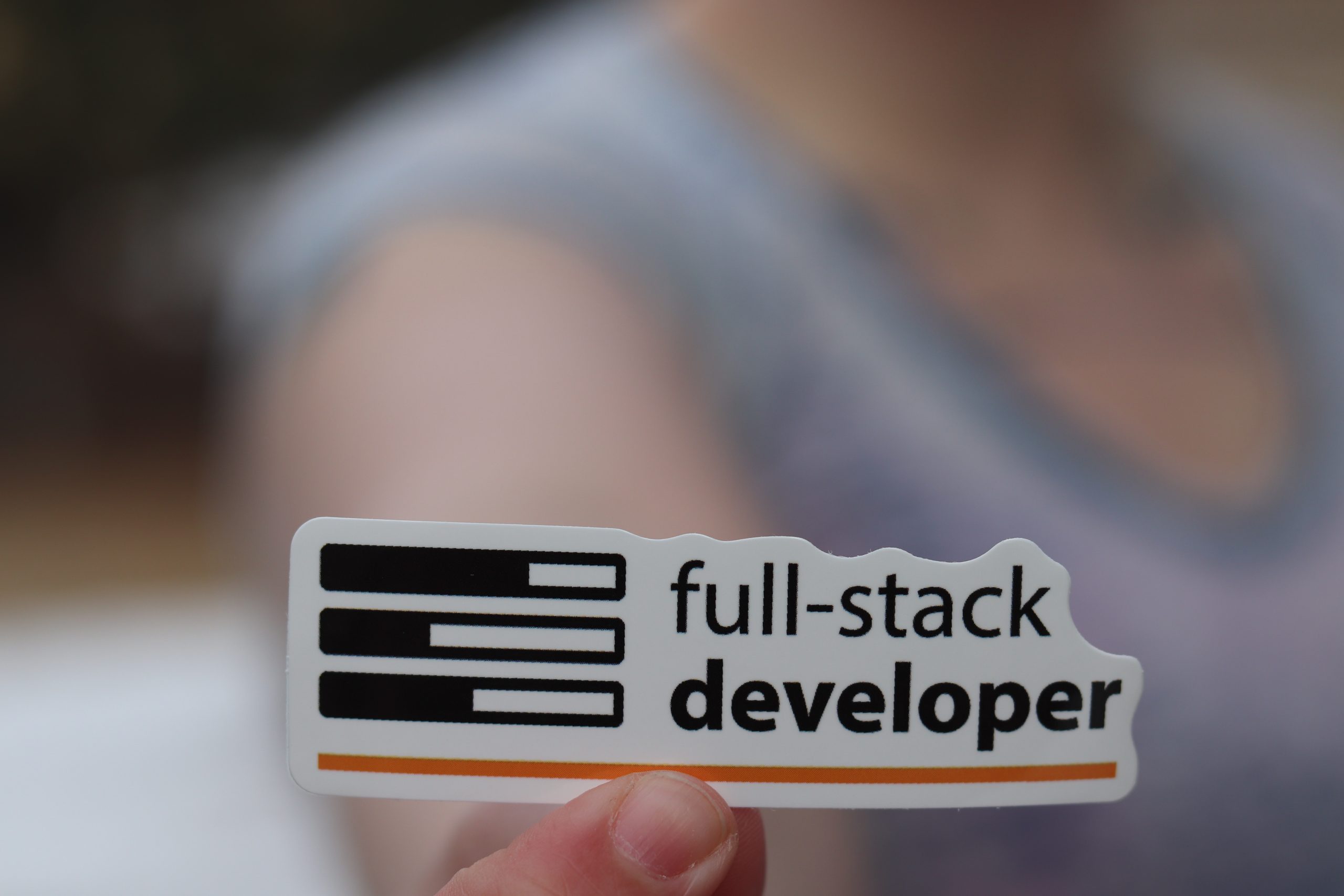HTML, which stands for HyperText Markup Language, is the standard markup language used to create web pages. It is the backbone of the World Wide Web and is used to structure content on the internet. HTML uses a system of tags to define and organize various elements on a web page, such as text, images, links, forms, and more.
HTML provides a way to organize and display various types of content, such as text, images, links, forms, and more, in a web browser. These elements are enclosed in HTML tags, which instruct the browser on how to render the content. For example, the <p> tag is used for paragraphs, <img> for images, and <a> for links.
History of HTML:
HTML has a rich history that dates back to the early days of the internet. Here’s a brief overview of its development:
- HTML 1.0 (1989):HTML was created by Sir Tim Berners-Lee, a British computer scientist, as a way to share documents with hyperlinks at CERN, a European research organization. HTML 1.0 was the first official specification, and it included basic tags for text formatting and linking.
- HTML 2.0 (1995):This version introduced new features like forms and tables, making web pages more interactive and structured.
- HTML 3.2 (1997):HTML 3.2 added support for frames, which allowed web developers to divide a webpage into multiple sections with independent content.
- HTML 4.01 (1999):HTML 4.01 brought improvements in style and scripting with the introduction of Cascading Style Sheets (CSS) and client-side scripting with JavaScript.
- XHTML (Extensible Hypertext Markup Language):In the early 2000s, a move towards stricter HTML standards led to XHTML, which combined the syntax of XML (eXtensible Markup Language) with HTML. XHTML aimed for more precise and cleaner code.
- HTML5 (2014):HTML5 is the most recent and significant version of HTML. It introduced numerous new elements and attributes for multimedia, graphics, and interactivity. It also embraced modern web standards and made web development more accessible and efficient.
Today, HTML5 is the standard for web development, and it continues to evolve as web technologies advance. It plays a crucial role in creating the structure and content of web pages, working alongside CSS for styling and JavaScript for interactivity to deliver rich and dynamic web experiences.
Lesson 1: Introduction to HTML
- What is HTML?
- Basic structure of an HTML document.
- Creating your first HTML page.
Lesson 2: HTML Document Structure
- HTML tags and elements.
- Document structure (<!DOCTYPE>, <html>, <head>, <title>, <body>).
- Adding comments in HTML.
Lesson 3: Headings and Paragraphs
- Using <h1> to <h6> for headings.
- Creating paragraphs with <p> tags.
- Line breaks and horizontal rules.
Lesson 4: Text Formatting
- Bold and Italic text using <b> and <i> tags.
- Underlining text with <u> tag.
- Superscript and Subscript with <sup> and <sub> tags.
Lesson 5: Links and Anchor Tags
- Creating hyperlinks with <a> tags.
- Linking to external websites.
- Linking to other pages within your website.
- Opening links in new tabs.
Lesson 6: Lists
- Creating ordered lists (<ol>) and unordered lists (<ul>).
- List items with <li> tags.
- Nested lists.
Lesson 7: Images
- Embedding images using <img> tags.
- Image attributes (src, alt, width, height).
- Adding captions to images.
Lesson 8: HTML Forms
- Creating forms with <form> tags.
- Form elements (text fields, radio buttons, checkboxes, etc.).
- Form submission and the <input> tag.
Lesson 9: Tables
- Creating tables with <table> tags.
- Table headers with <th> tags.
- Table data with <td> tags.
- Spanning rows and columns.
Lesson 10: Semantic HTML
- Understanding the importance of semantic HTML.
- Semantic elements like <header>, <nav>, <section>, <article>, <footer>, etc.
Lesson 11: HTML Entities
- Special characters and symbols in HTML.
- Using HTML entities ( , <, >, &).
Lesson 12: HTML5 Audio and Video
- Embedding audio and video with <audio> and <video> tags.
- Video formats and attributes.
Lesson 13: HTML Forms (Advanced)
- Form validation using HTML attributes.
- Dropdown menus and text areas.
- Styling forms with CSS.
Lesson 14: HTML Metadata
- The <meta> tag and its attributes.
- Setting character encoding.
- Specifying viewport settings for responsive design.
Lesson 15: HTML Comments and Meta Tags
- Adding comments for code documentation.
- Additional meta tags for SEO.
Lesson 16: HTML Layouts
- Introduction to layout elements: <div> and <span>.
- Creating columns and grids.
- CSS for layout control.
Lesson 17: HTML Semantics (Advanced)
- Semantic elements for accessibility.
- Using ARIA roles and attributes.
Lesson 18: HTML Forms (Advanced)
- File uploads and the <input type=”file”> element.
- Form submission methods (GET vs. POST).
Lesson 19: HTML5 Canvas
- Introduction to HTML5 canvas element.
- Drawing shapes and text on the canvas.
- Animation with canvas.
Lesson 20: HTML5 Geolocation
- Using the Geolocation API to access user’s location.
- Displaying user’s location on a map.
Lesson 21: HTML5 Local Storage
- Introduction to client-side storage.
- Storing and retrieving data using localStorage.
Lesson 22: HTML5 WebSockets
- Introduction to WebSockets for real-time communication.
- Creating a simple chat application.
Lesson 23: HTML Forms (Advanced)
- Styling forms with CSS.
- Using CSS frameworks for form design.
Lesson 24: HTML and CSS Integration
- Linking CSS stylesheets to HTML pages.
- Inline CSS vs. External CSS.
- CSS selectors and properties.
Lesson 25: HTML Best Practices
- HTML validation and error correction.
- Accessibility considerations.
- Cross-browser compatibility.
Lesson 26: Responsive Web Design
- Introduction to responsive design.
- Media queries and breakpoints.
- Creating a responsive webpage.
Lesson 27: HTML and JavaScript
- Introduction to JavaScript.
- Using JavaScript to manipulate HTML elements.
- Basic event handling.
Lesson 28: HTML Forms (Advanced)
- Form security considerations.
- Implementing CAPTCHA and reCAPTCHA.
- CSRF protection.
Lesson 29: HTML SEO Best Practices
- Optimizing HTML for search engines.
- Structured data and rich snippets.
Lesson 30: Final Project
- Building a simple website using HTML and CSS.
- Incorporating forms, images, and links.
- Hosting your website online.